
As your Android TV ages it isn’t as sprightly as it once was, you’re not alone. Before you consider replacing it, try these top five strategies to rejuvenate and speed up your device.
From clearing caches to updating software, these tips will ensure your Android TV runs more smoothly and responsively.
5. Clear App Cache and Data
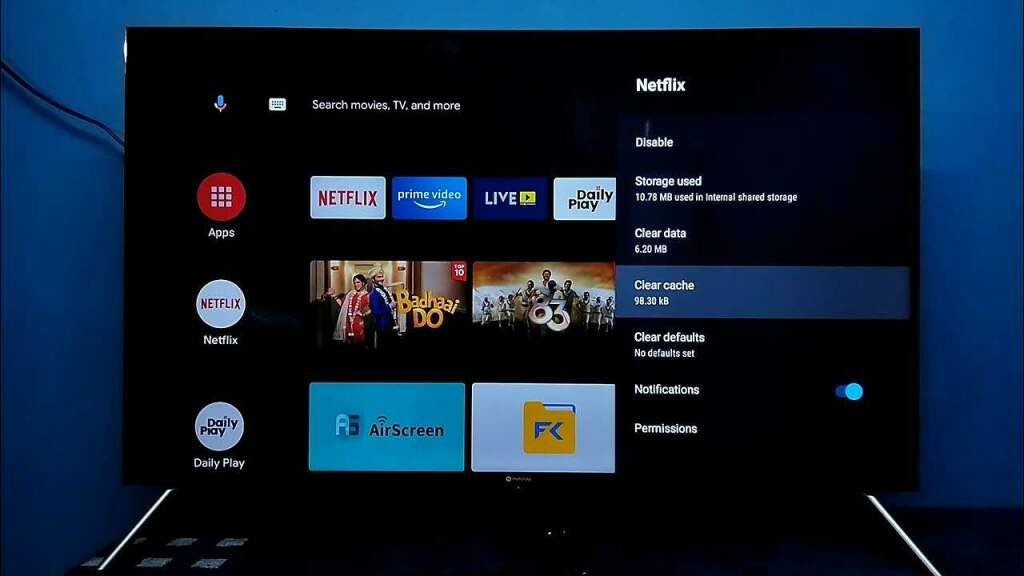
Over time, apps on your Android TV accumulate data and cache that can slow down the system. Clearing these can free up valuable space and boost performance.
- How to do it: Go to
Settings > Apps, select an app, and click onClear CacheandClear Data. This removes temporary files and data that aren’t essential for the app to function.
4. Delete Unused Apps
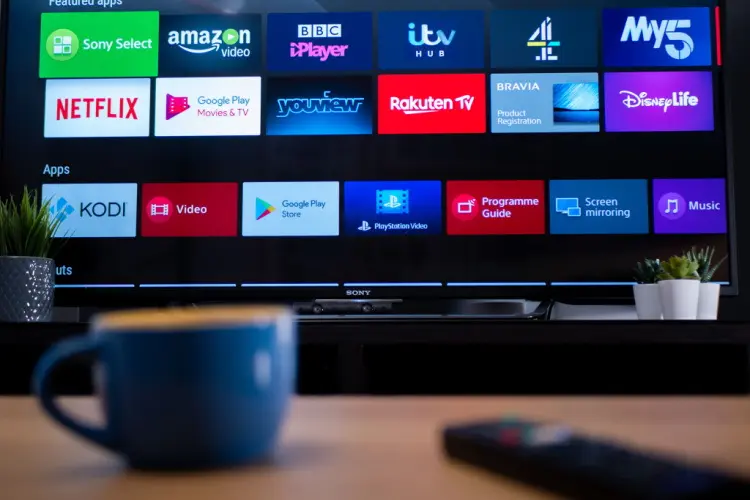
Apps that aren’t in use still take up space and can run background processes that slow your TV down. Cleaning out these digital cobwebs can make a noticeable difference.
- Steps to follow: Navigate to
Settings > Appsand uninstall apps that you no longer use or need. This not only clears up storage space but also reduces the load on your TV’s processor.
3. Turn Off Usage Diagnostics and Location Tracking
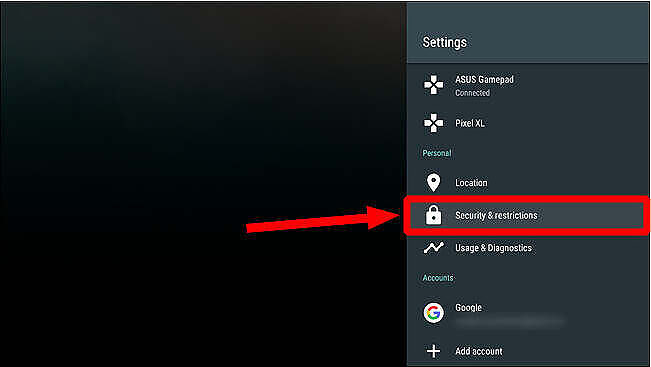
Many Android TVs come with default settings that allow data collection for diagnostics and location tracking, which can impact performance.
- What to do: Go to
Settings > Device Preferences > Usage & Diagnosticsand turn it off. Similarly, disable location tracking underSettings > Device Preferences > Location, unless necessary for specific apps.
2. Update Your TV Software
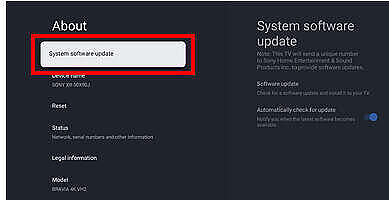
Keeping your TV’s software up-to-date is crucial for performance and security. Manufacturers often release updates that fix bugs and improve speed.
- Updating process: Typically, you’ll find this option under
Settings > Device Preferences > About > System Update. Make sure your TV is connected to the internet and follow the prompts to install any available updates.
1. Restore to Factory Default State
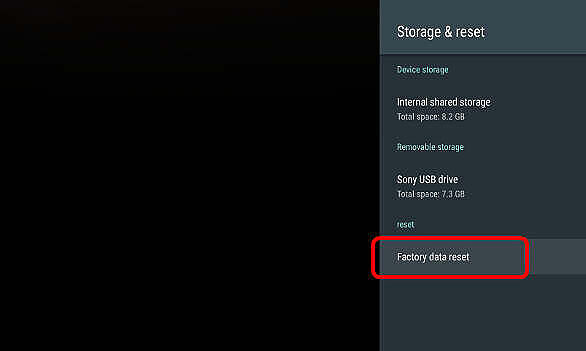
If all else fails, consider a factory reset. This will erase all data and return the TV to its original state, often dramatically improving performance by removing accumulated clutter and resetting settings.
- Before you reset: Ensure you back up any important data linked to your apps, as these will be wiped during the process.
- Reset steps: Head to
Settings > Device Preferences > Resetand selectFactory Reset. Follow the instructions to complete the process.
Conclusion
By following these steps, your Android TV should feel more like its old self, running smoother and faster. Whether you’re streaming your favorite shows or navigating through apps, these optimizations can help breathe new life into your device.
Remember, maintenance is key to keeping any tech gadget in top shape!


