Working on a laptop for extended periods can lead to discomfort, strain, and even injury if proper posture is not maintained.
Whether you’re a student, a professional, or simply someone who spends a lot of time typing, achieving the best posture is crucial for both comfort and efficiency. Here’s a guide to help you optimize your typing posture for maximum speed and comfort while using a laptop.
Tips for best typing speeds on a laptop

You won’t become the world’s fastest typist overnight by using our tips, but you’ll notice major improvements. Plus, by adopting the right angles (of your keyboard and) along with the correct body posture, you may avoid health issues later on.
1. Adjust the Height of Your Laptop
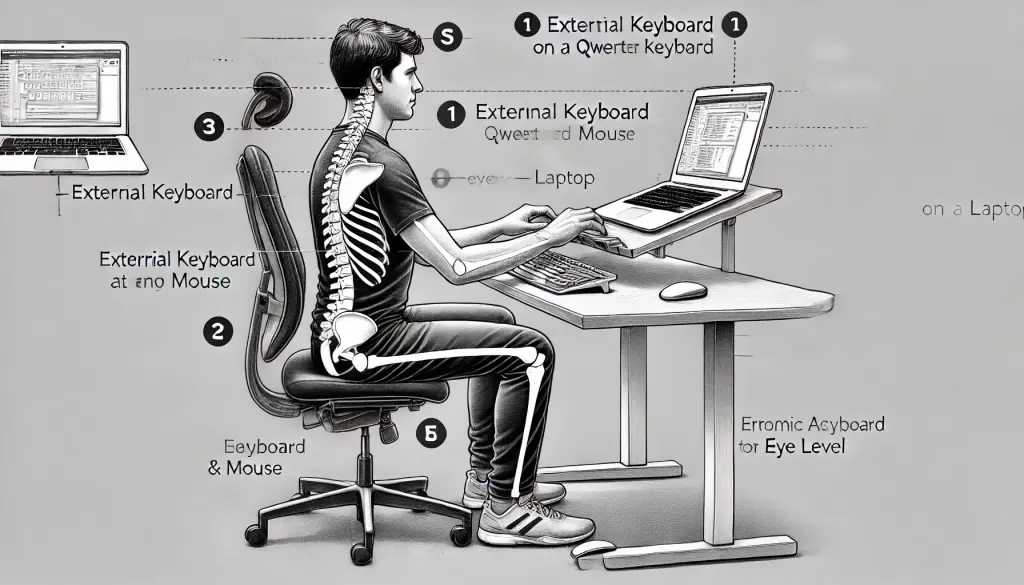
Laptops are designed for portability, not ergonomics. The screen is typically too low, forcing you to tilt your head downward. To correct this, elevate your laptop to eye level using a stand, stack of books, or an external monitor setup. The top of your screen should be at or slightly below eye level, ensuring you can maintain a neutral head position. This reduces strain on your neck and shoulders.
2. Use an External Keyboard and Mouse
When your laptop is elevated to the correct height, typing on the built-in keyboard becomes awkward and uncomfortable. An external keyboard and mouse are essential for maintaining proper posture. Place the keyboard so that your forearms are parallel to the ground and your elbows are at a 90-degree angle. This helps reduce strain on your wrists and shoulders.
3. Optimize Your Seating Position
- Chair Height: Adjust your chair so that your feet are flat on the floor and your knees are at a 90-degree angle. Your thighs should be parallel to the ground.
- Back Support: Sit back in your chair with your lower back supported. If your chair doesn’t provide adequate lumbar support, consider using a small pillow or a lumbar cushion.
- Armrests: If your chair has armrests, adjust them so your shoulders are relaxed and your arms rest comfortably. Avoid raising your shoulders or leaning on the armrests for long periods, as this can lead to muscle tension.
4. Maintain a Neutral Wrist Position
Your wrists should be in a neutral position while typing—neither bent up nor down. This minimizes the risk of developing repetitive strain injuries (RSIs) like carpal tunnel syndrome. When using an external keyboard, consider using a wrist rest for added support, but ensure it’s soft and not too high.
5. Position Your Screen Correctly
The screen should be about an arm’s length away from your face. This distance reduces eye strain and allows you to view the screen comfortably without leaning forward. If you wear glasses, make sure they’re designed for computer use to prevent you from adopting a strained posture.
6. Take Regular Breaks
Even with the best posture, sitting in one position for too long can lead to discomfort. Follow the 20-20-20 rule: every 20 minutes, look at something 20 feet away for at least 20 seconds. Additionally, stand up, stretch, and move around every 30 minutes to an hour to keep your muscles flexible and reduce fatigue.
7. Incorporate Ergonomic Accessories
Consider ergonomic accessories like a laptop stand, an adjustable keyboard tray, or a footrest. These tools can help you maintain a comfortable and healthy posture by ensuring that your workspace is tailored to your body’s needs.
8. Mind Your Typing Technique
Good typing technique can also enhance comfort and speed. Use all your fingers to type and aim for a light touch on the keys to avoid unnecessary strain. Practice touch typing to keep your eyes on the screen rather than the keyboard, allowing you to maintain a better posture.
9. Mindful Breathing and Relaxation
Tension in your shoulders, neck, and back can often come from stress or poor breathing habits. Practice mindful breathing techniques to stay relaxed while typing. Keep your shoulders down and back, and ensure your breathing is deep and regular.
Conclusion
Achieving the best posture while using a laptop is a combination of setting up your workspace correctly, using ergonomic accessories, and maintaining good habits.
By following these guidelines, you can enhance your typing speed, comfort, and overall well-being, reducing the risk of injury and improving your productivity. Remember, the key is to listen to your body and make adjustments as needed to maintain a comfortable and efficient workspace.



