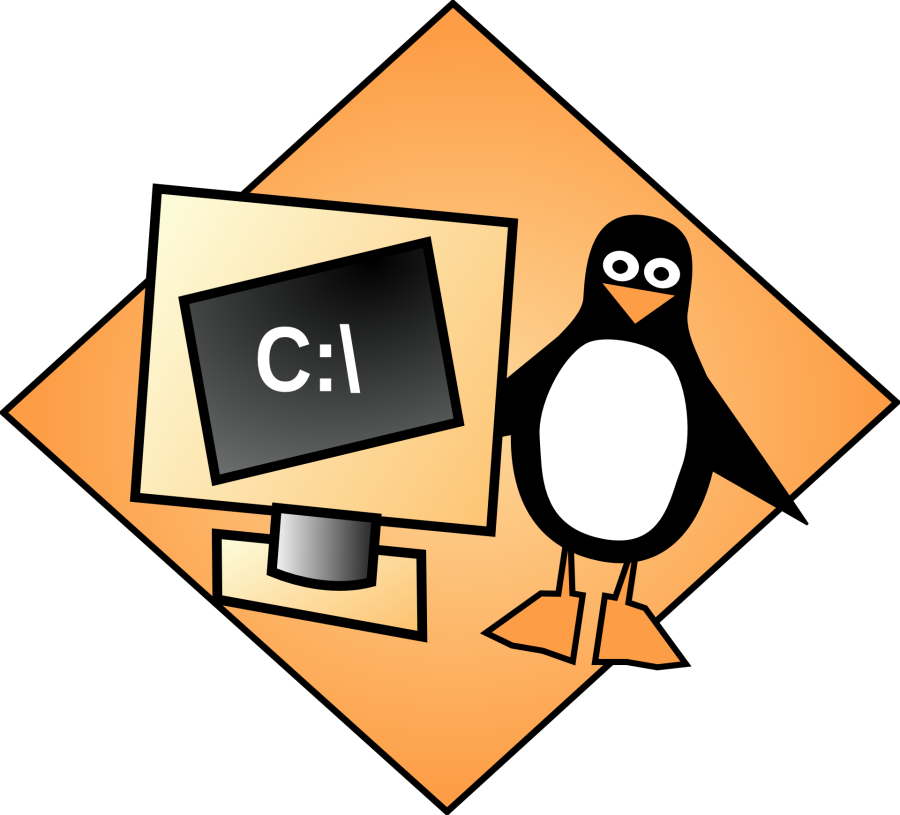
Linux is a powerful and versatile operating system, but it can sometimes suffer from performance issues. If you’ve ever experienced sluggishness or unresponsiveness, it’s time to speed things up.
In this post, we’ll show you how to speed up Linux from the command line using various tools and techniques. So, buckle up and get ready to give your Linux machine a performance boost!
1. Update Your System
The first step to improve your Linux performance is keeping your system up-to-date. Newer versions of software often come with optimizations that can significantly speed up Linux. To update your system, simply run:
sudo apt update && sudo apt upgrade2. Disable Unnecessary Services
Some background services can consume valuable system resources, slowing down your machine. Disabling unnecessary services can free up resources and help your Linux system run faster. To list all active services, run:
systemctl list-unit-files --state=enabledOnce you’ve identified a service you want to disable, use the following command:
sudo systemctl disable {service-name}Remember to replace {service-name} with the actual name of the service.
3. Optimize System Swappiness
Swappiness is a measure of how aggressively the Linux kernel swaps memory pages between RAM and swap space. A higher swappiness value can cause the system to swap more frequently, which can degrade performance. To speed up Linux, you can adjust the swappiness value by editing the /etc/sysctl.conf file.
First, check the current swappiness value:
cat /proc/sys/vm/swappinessNext, open the /etc/sysctl.conf file with a text editor:
sudo nano /etc/sysctl.confAdd or modify the following line at the end of the file:
vm.swappiness = 10Save and close the file, then reboot your system for the changes to take effect.
4. Monitor and Manage System Processes
Monitoring your system processes is essential for identifying resource hogs that may be slowing down your machine. To monitor processes in real-time, you can use the htop command. If you don’t have htop installed, run:
sudo apt install htopTo start monitoring processes, simply run:
htopIf you identify a process consuming excessive resources, you can terminate it using the kill command:
sudo kill {process-id}Replace {process-id} with the actual process ID.
5. Tweak Filesystem Performance
Filesystem performance can significantly impact your Linux system’s speed. One way to optimize filesystem performance is by using the noatime mount option. This option disables access time updates on files, reducing disk writes and speeding up file operations. To enable noatime, edit the /etc/fstab file:
sudo nano /etc/fstabFind the line corresponding to your root partition and add noatime to the mount options:
UUID={your-partition-UUID} / ext4 defaults,noatime 0 1Conclusion
Linux is a very powerful OS that can seem intimidated to the uninitiated. While many packaged versions from Ubuntu, Centos, Redhat, etc. does make using the OS easier their times when it like other systems slows down.
However, unlike other OSes where the code is locked down or inaccessible for tweaking, Linux is open source. Hence you are free to tinker with its source code and make virtually any changes you’d like.
Just be careful, with great power, comes great responsibility.


