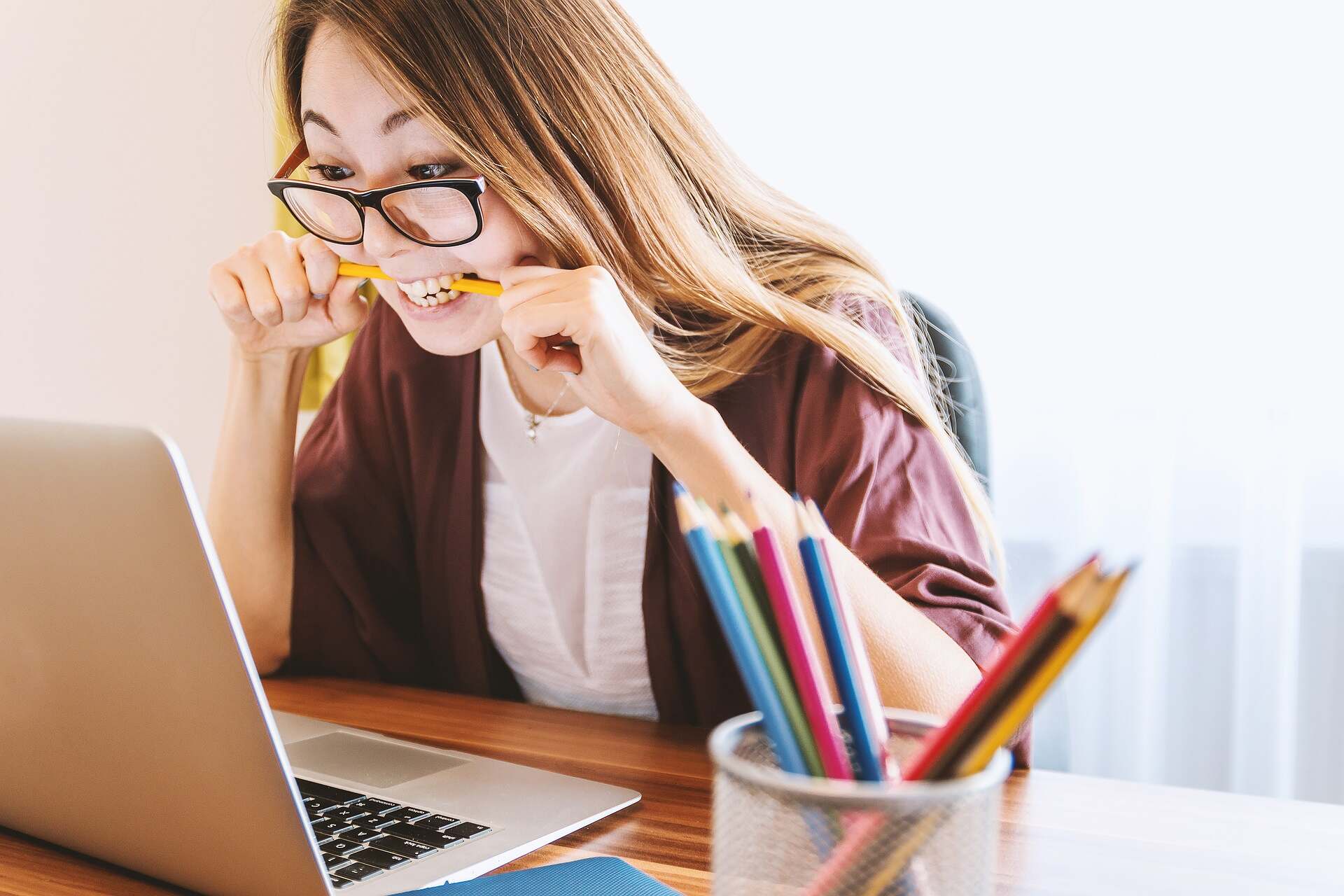If we’ve learnt anything from the worldwide collapse of Microsoft’s network infrastructure – the cause of which was a software update? Is that your computer’s security is primarily your job; you’re the first line of defense against nefarious characters.
Securing your Windows 11 operating system is crucial to protect your data, privacy, and overall computing environment from threats like malware, phishing, and unauthorized access. Some of our recommendations will also give your computer a speed boost – so win, win.
Below, I’ve outlined some of the best practices and tools you can use to enhance the security of your Windows 11 OS.
1. Keep Your System Updated
Automatic Updates: Ensure that Windows Update is enabled and set to download and install updates automatically. This includes not only security patches but also major updates that can offer new protections against security threats.
Manual Checks: Regularly check for updates manually to ensure that no updates have been missed. This can be done through the ‘Settings’ > ‘Windows Update’ > ‘Check for updates’.
2. Use Windows Security Features
Windows Defender: Windows Defender is a robust built-in antivirus and anti-malware solution. It provides real-time protection, scanning your system for malicious software and activities.
To run Windows Defender, goto your Windows start bar and type in “Defender” to manually scan your system – otherwise it will automatically scan your computer during low usage periods.
Firewall & Network Protection: Always keep the Windows Firewall enabled. It monitors and restricts information from the internet and other networks from accessing your PC.
Ransomware Protection: Enable controlled folder access in Windows Defender to protect your valuable data against ransomware attacks. This feature restricts unauthorized apps from making changes to files in protected folders.
3. Implement Strong Authentication
Strong Passwords: Use complex, unique passwords for all accounts on your PC. Consider using a passphrase or a combination of letters, numbers, and special characters.
Windows Hello: Set up Windows Hello for biometric logins, such as fingerprint or facial recognition, which provide a higher level of security than traditional passwords.
Two-Factor Authentication (2FA): Where possible, enable 2FA on your Microsoft account and other services used on your Windows machine.
4. Secure Your Network
Secure Wi-Fi Connections: Use strong encryption (like WPA3) for your Wi-Fi network. Avoid using public Wi-Fi for sensitive transactions, or use a reliable Virtual Private Network (VPN).
VPN Services: Consider subscribing to a reputable VPN service to encrypt your internet traffic, especially when connected to less secure networks.
5. Privacy Settings and Permissions
Configure Privacy Settings: Go through the privacy settings in Windows and adjust them to limit data sharing. You can access these settings via ‘Settings’ > ‘Privacy & security’.
App Permissions: Regularly review the permissions granted to applications, especially those that access your camera, microphone, and location data.
6. Data Backup and Recovery
Regular Backups: Set up a routine to back up your important data to an external drive or cloud storage service. This protects your data in case of hardware failure, malware, or other data loss incidents.
System Restore: Enable System Restore to create restore points where your system settings and configurations can be rolled back to a prior state if necessary.
7. Educate Yourself About Phishing and Scams
Stay Informed: Educate yourself and others who use your computer about the dangers of phishing and scams. Be wary of emails, links, and attachments from unknown sources.
Use Secure Browsers: Utilize browsers that offer phishing protection and regularly update their security features to protect your data from fraudulent sites.
8. Use Security Software
Antivirus and Anti-Malware: While Windows Defender is effective, consider additional antivirus or anti-malware software, especially if you engage in activities that might expose you to higher risks (like frequent downloads or visiting less secure websites).
9. Monitoring and Auditing
Event Viewer: Regularly check the Event Viewer in Windows to monitor logins, access attempts, and other system events that could indicate unauthorized access or other security issues.
Conclusion
Even the mega corporations are struggling to properly secure their systems, so if you’re feeling intimidated just remember you not alone. Our tips are easy to follow, plus you may see a noticeable speed bump from our suggestions.
By implementing these security measures, you can significantly enhance the security of your Windows 11 operating system. Regular vigilance and proactive management of security settings are key to maintaining a safe and secure computing environment.