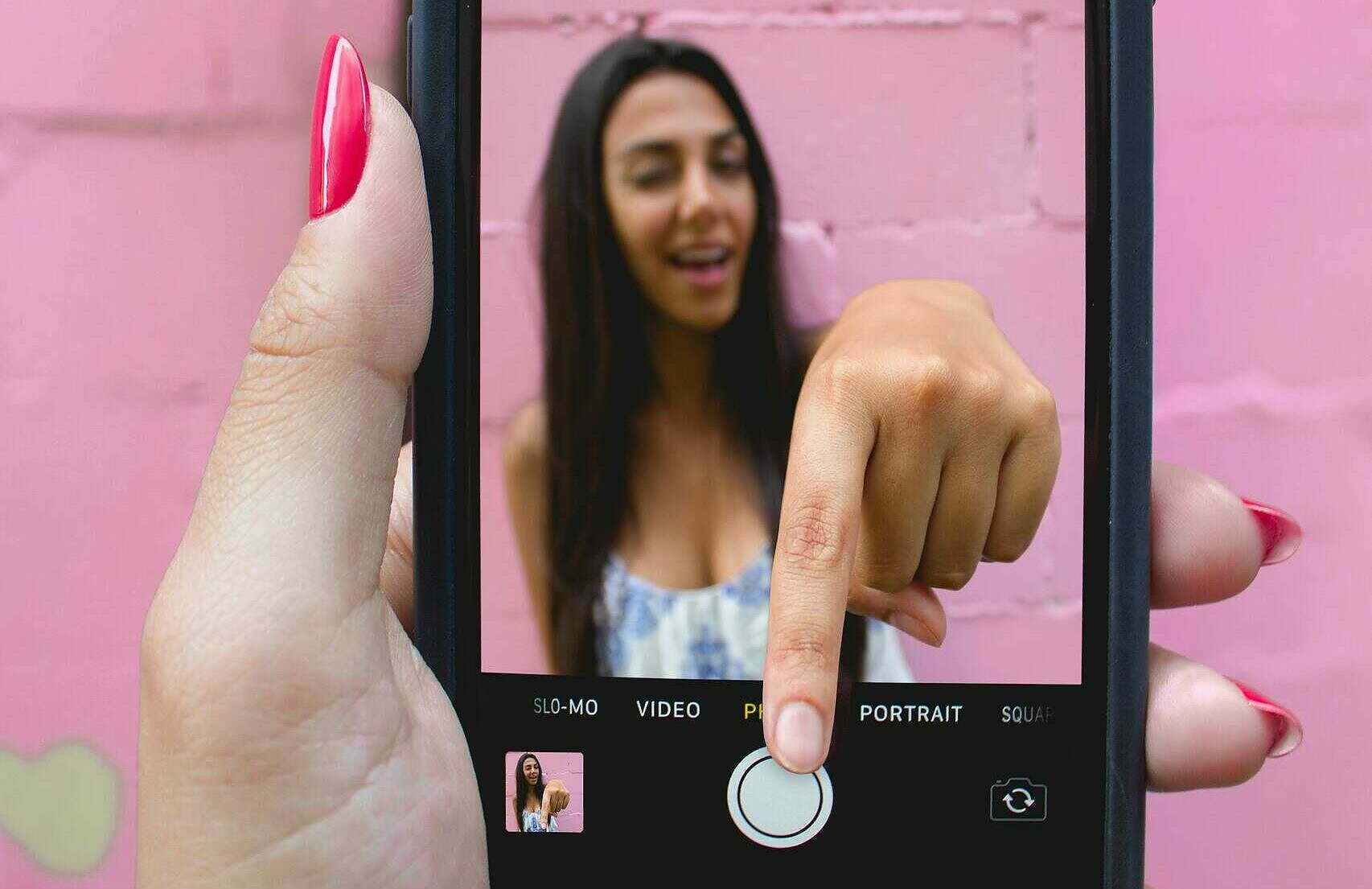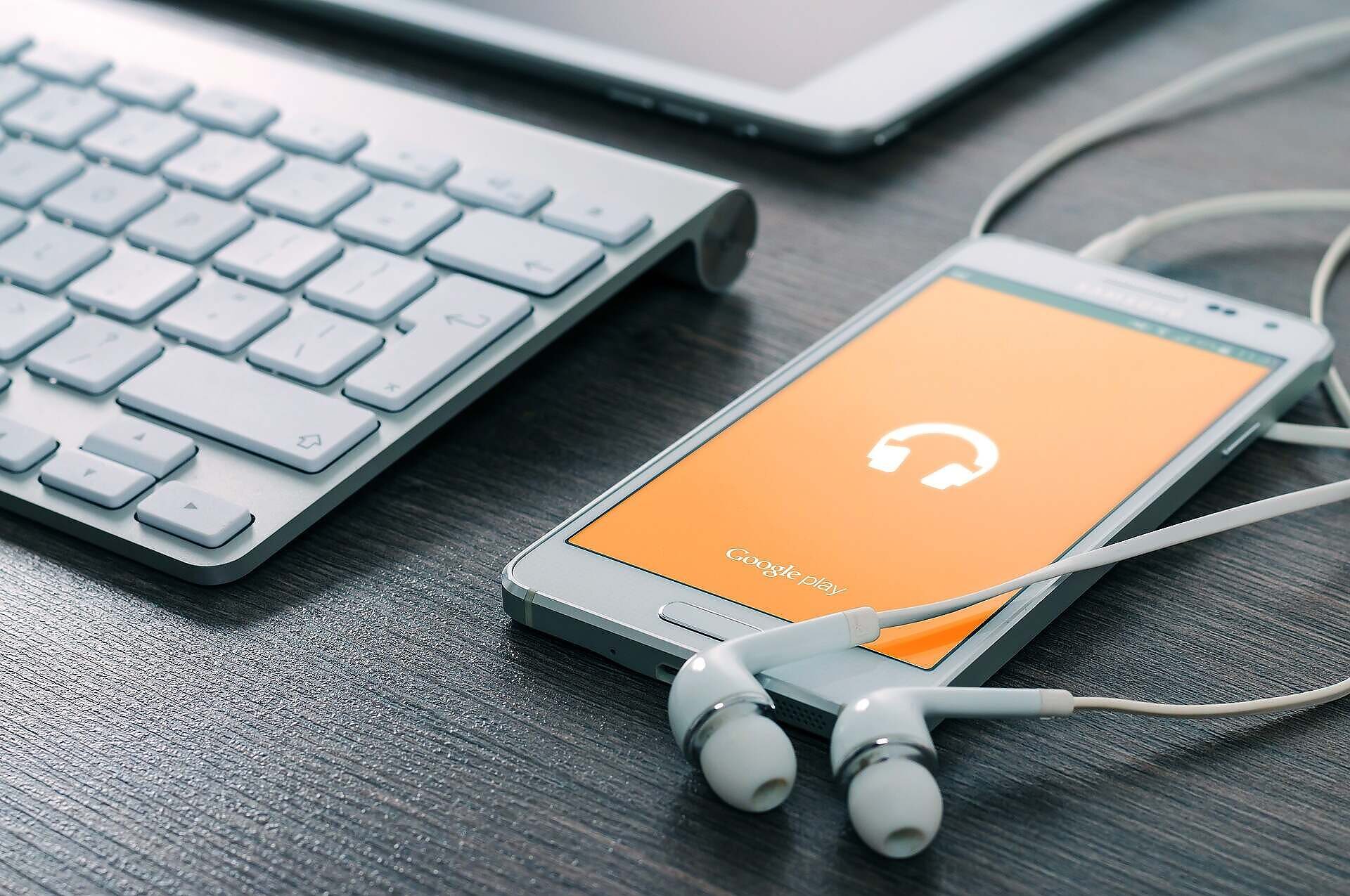Technology advances – that’s life – so older iPhones may start to feel sluggish compared to newer models with age. Even the fastest smartphones will slow down due excessive software bloat and age.
However (don’t upgrade just yet!), there are several ways to enhance the performance of your aging device. Try our top five strategies to make your older iPhone run faster:
1. Check for Network congestions
A slow or congested network can significantly hinder the performance of your iPhone, especially in busy environments like offices.
To combat this, try to connect to less crowded Wi-Fi networks when possible, or switch to cellular data if Wi-Fi is too slow. Additionally, resetting your network settings (Settings > General > Reset > Reset Network Settings) can resolve connectivity issues and improve internet speed.
2. Close Slow Responding Apps
Apps that crash frequently or take too long to load can drain your iPhone’s resources. To keep your phone running smoothly, regularly close out apps that are not in use.
Double-click the Home button or swipe up from the bottom (depending on your iPhone model) to open the app switcher, and swipe up on apps to close them. This can free up memory and processing power, allowing your phone to operate more efficiently.
3. Free Up Storage Space (memory)
Insufficient storage can slow down your iPhone, as the system struggles to manage limited space.
Navigate to Settings > General > [Device] Storage to check your storage usage. iOS will offer recommendations for freeing up space, such as offloading unused apps or deleting old photos and videos.
Following these cleaning suggestions can provide your iPhone with the necessary space to function more effectively.
4. Turn Off Low Power Mode
Low Power Mode can be useful for extending your battery life, but it also limits background activities and reduces overall performance.
If you need more speed from your iPhone, consider turning off Low Power Mode. You can find this option under Settings > Battery.
Turning it off allows your iPhone to use more power for processing tasks, thus improving speed.
5. Maintain Optimal Temperature
iPhones are designed to operate best within certain temperature ranges. Extreme cold or heat can affect your device’s performance and battery health.
Avoid leaving your iPhone in direct sunlight or in cold environments for extended periods. Keeping your device at a moderate temperature can help maintain its performance and longevity.
Conclusion
By implementing these tips, you can breathe new life into your older iPhone, ensuring it continues to serve you well despite its age. Regular maintenance and careful usage can significantly extend the lifespan and functionality of your device.