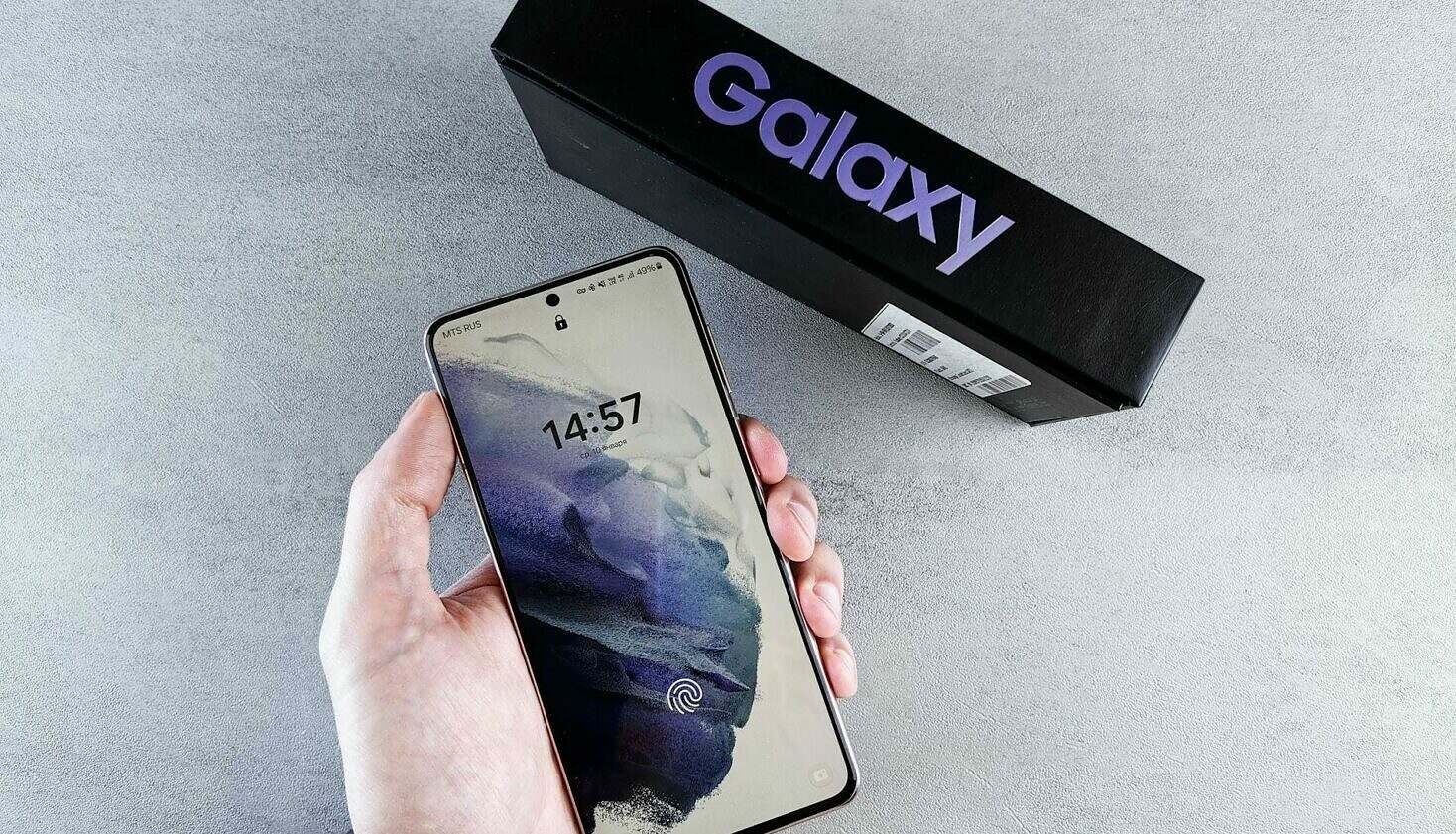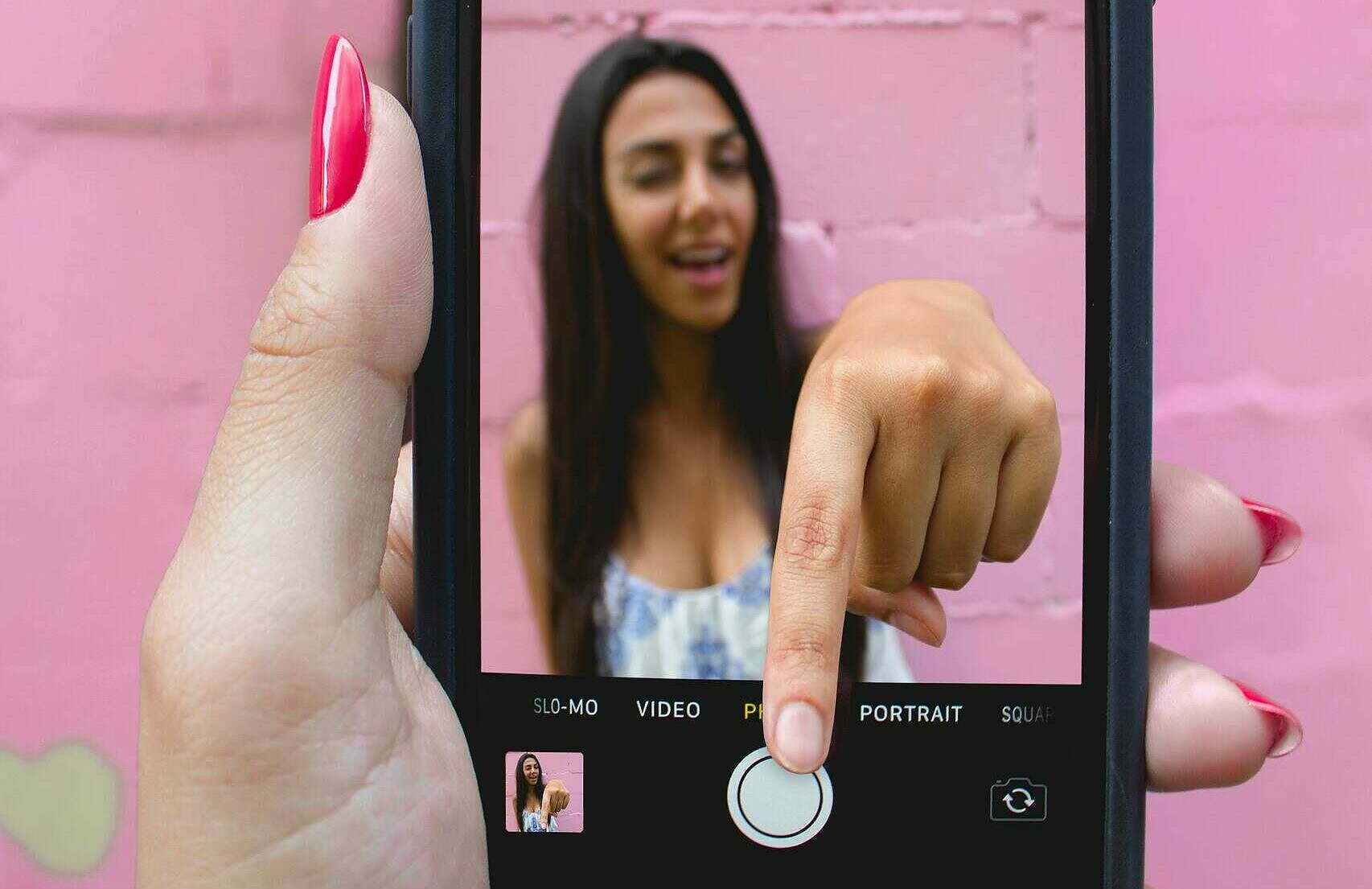Whether your phone is lagging when launching apps, taking forever to boot up, or stuttering during use, a slow phone can be frustrating.
Fortunately, there are several strategies you can implement to boost your device’s performance. Here are our top five ways to speed up your Android smartphone:
1. Clear Cache and Unnecessary Data
Over time, your smartphone accumulates cache and data from various apps, which can significantly slow down performance. Clearing the cache and removing unnecessary data can free up memory and improve speed.
- How to do it: Go to Settings > Storage > Cache Data or Cached Data, and select “Clear Cache.” For individual apps, go to Settings > Apps, select a specific app, and hit “Clear Cache.”
2. Update Your Software
Software updates not only bring new features but also optimizations and security improvements that can enhance your phone’s performance. Keeping your operating system and apps up to date can prevent many performance issues.
- How to do it: Check for system updates under Settings > System > Advanced > System Update. Update your apps by visiting the Google Play Store and accessing the “My apps & games” section.
3. Disable or Uninstall Unused Apps
Unused apps not only take up storage space but can also run in the background, consuming resources and slowing down your device. Disabling or uninstalling apps you don’t use can free up resources.
- How to do it: Go to Settings > Apps, select the app you no longer need, and choose “Disable” or “Uninstall.”
4. Reduce Animations
Reducing or turning off animations can make your phone feel faster by minimizing the time spent on transition effects. This is especially effective on older or less powerful devices.
- How to do it: Enable Developer Options by going to Settings > About phone and tapping Build Number seven times. Then, go to Developer Options and scale back or turn off “Window animation scale,” “Transition animation scale,” and “Animator duration scale.“
5. Perform a Factory Reset (Last option)
If all else fails, a factory reset can be the most effective way to boost performance. This will erase all data from your device and restore it to its original settings, potentially eliminating any issues causing slowdowns.
- How to do it: Back up important data first. Then go to Settings > System > Reset options > Erase all data (factory reset).
Conclusion
A slow Android smartphone can hinder your daily activities, but by applying these tips, you can enhance your device’s performance. Start with simple solutions like clearing cache and updating apps.
If problems persist, consider more drastic measures like a factory reset. Remember, maintaining your device regularly can prevent many performance issues from arising in the first place.