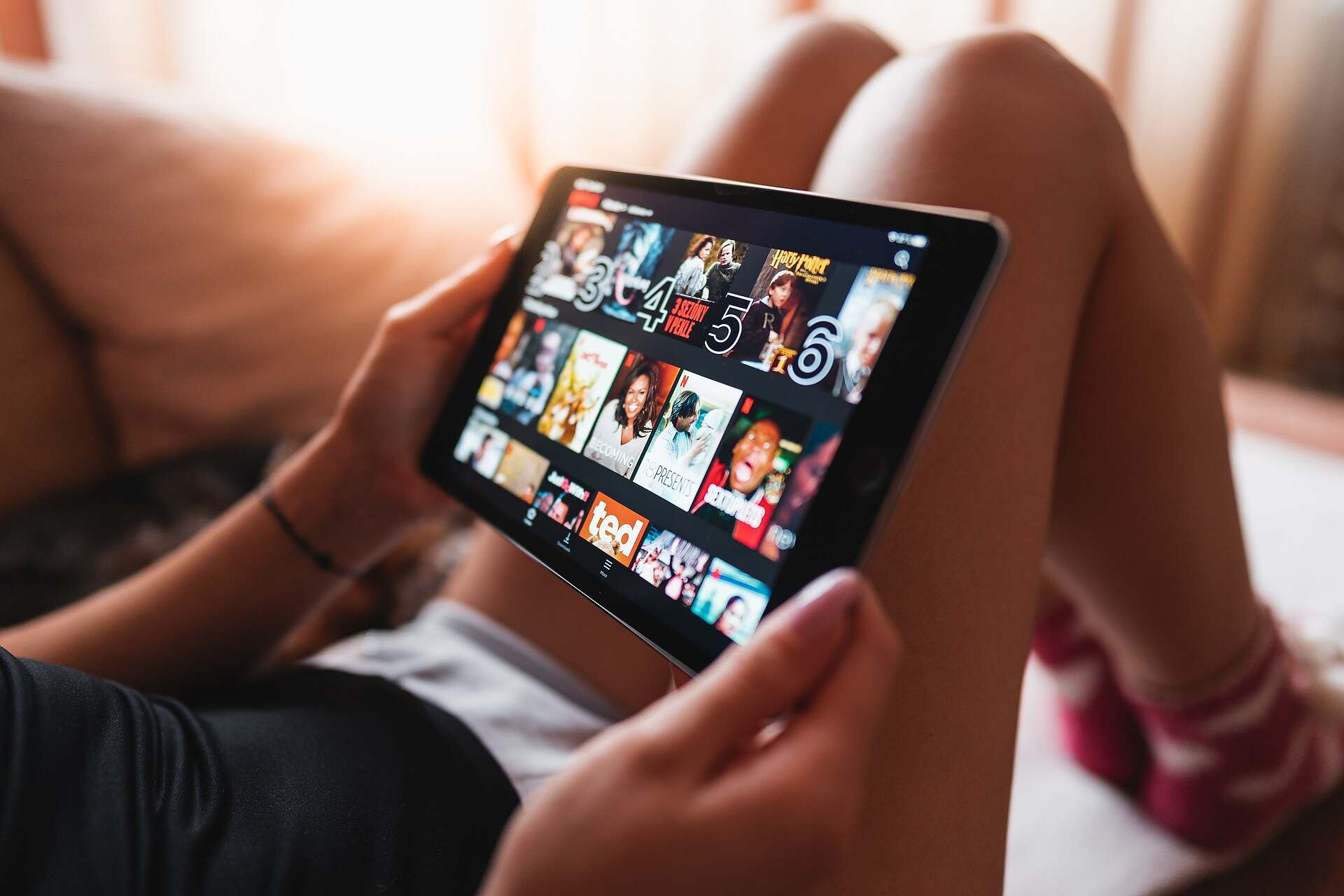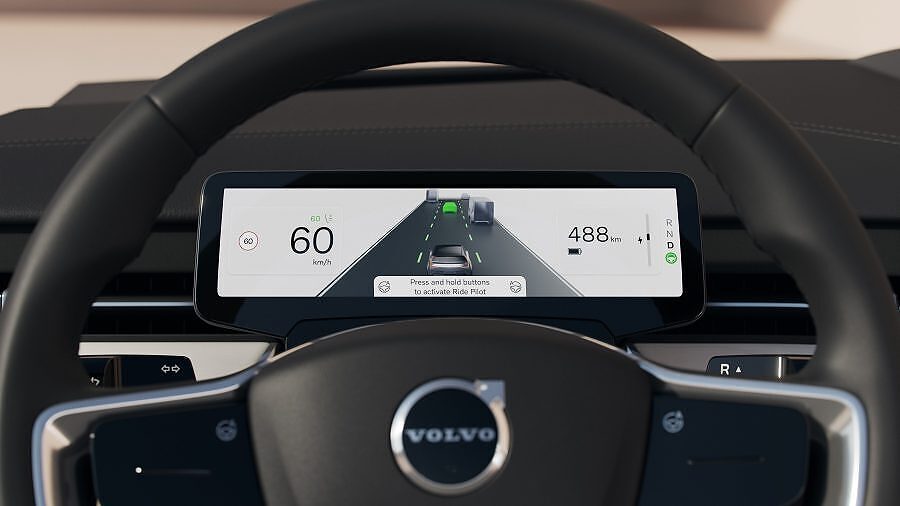Losing your Windows 10 password can be a headache, especially when you have important files or documents on your computer.
But worry not!
In this guide, we’ll show you how to use the powerful John the Ripper password recovery tool to regain access to your locked Windows 10 account. This open-source software is widely recognized for its effectiveness in cracking various types of passwords.
1. What is John the Ripper?
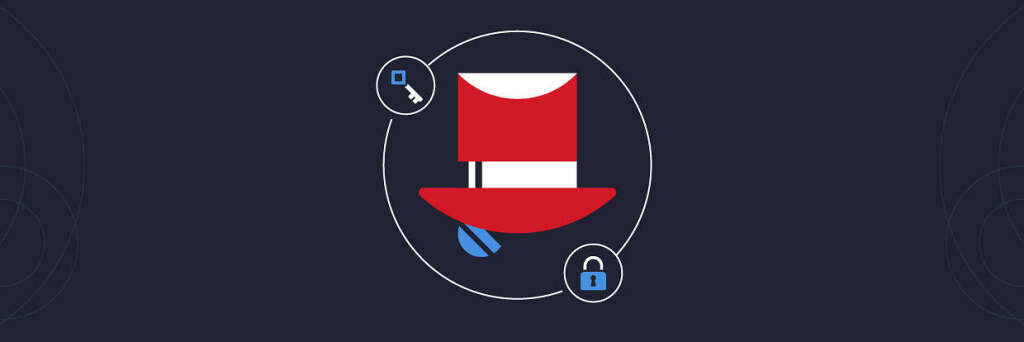
John the Ripper is a powerful, open-source password-cracking tool that supports various hashing algorithms. It is highly adaptable and excels at identifying weak passwords. Originally designed for Unix systems, it now supports a wide range of platforms, including Windows.
2. Installing John the Ripper on Windows 10
Before you can recover your lost Windows 10 password using John the Ripper, you’ll need to install it on your computer. Follow these simple steps:
- Download the John the Ripper for Windows package from the official website.
- Extract the contents of the downloaded ZIP file to a folder on your computer.
- Open the command prompt and navigate to the folder containing the extracted files.
- Run the following command to compile and install John the Ripper:
john --test
Note: You may need to install the Microsoft Visual C++ Redistributable for Visual Studio 2019 if you encounter any issues during the installation process.
3. Using John the Ripper to Recover Your Lost Windows 10 Password
Once you’ve installed John the Ripper, you can use it to crack your lost Windows 10 password by following these steps:
- Boot your computer using a Windows 10 installation media (such as a USB flash drive or DVD) to access the Command Prompt.
- On the Windows Setup screen, press
Shift + F10to open the Command Prompt. - Type the following commands to create a copy of the
Utilman.exefile and replace it withcmd.exe:
move d:\windows\system32\utilman.exe d:\windows\system32\utilman.exe.bak
copy d:\windows\system32\cmd.exe d:\windows\system32\utilman.exe- Reboot your computer and remove the installation media.
- On the Windows 10 login screen, click the Ease of Access icon to open the Command Prompt.
- Type the following command to extract the SAM and SYSTEM files:
reg save hklm\sam c:\sam.save
reg save hklm\system c:\system.save- Copy the
sam.saveandsystem.savefiles to a USB drive and transfer them to the computer where you installed John the Ripper. - On the computer with John the Ripper installed, open the Command Prompt and navigate to the folder containing the extracted John the Ripper files.
- Run the following command to convert the SAM and SYSTEM files to a format that John the Ripper can read:
john --format=NT --users=S-1-5-21-* d:\path\to\sam.save d:\path\to\system.saveReplace d:\path\to\sam.save and d:\path\to\system.save with the actual paths to your SAM and SYSTEM files.
- Run the following command to start the password cracking process:
john --format=NT --wordlist=password.lst --rules --users=S-1-5-21-* d:\path\to\sam.save d:\path\to\system.saveNote: This command uses a wordlist (password.lst) and applies a set of rules to generate possible password combinations. You can customize the wordlist or use other wordlists available online to increase your chances of cracking the password.
- Once John the Ripper has successfully cracked the password, it will display the password in the Command Prompt. Note down the recovered password.
- Reboot your locked Windows 10 computer and use the recovered password to log in.
4. Tips for Stronger Passwords
Now that you’ve recovered your lost Windows 10 password using John the Ripper, it’s a good idea to create a new, strong password to prevent unauthorized access. Here are some tips for creating a secure password:
- Use a combination of uppercase and lowercase letters, numbers, and special characters.
- Make your password at least 12 characters long.
- Avoid using easily guessable information such as names, dates, or common phrases.
- Use a unique password for each account.
- Consider using a password manager to generate and store complex passwords securely.
Conclusion
John the Ripper is an effective and versatile tool for recovering lost Windows 10 passwords. By following the steps outlined in this guide, you can regain access to your locked account and secure it with a stronger password. Stay safe and protect your digital life.